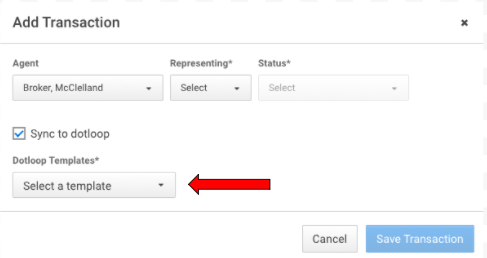Dotloop Templates For Transactions 11-28-17
Great news for Dotloop users! Our integration now supports the use of templates when creating a transaction. This means that you’ll be able to create transactions in BoomTown, and then have them synced over to Dotloop as a newly created loop.
How It Works
Step 1: Create a transaction
Go to any lead profile or you can start straight from the MyDeals dashboard to create a new transaction. Doing this with closed deals is a great practice, but if you use Dotloop to keep offers in order you can create a transaction as “Under Contract”.
Step 2: Select a template
From the new dropdown at the bottom of the transaction creation menu you can select any of the Dotloop templates in your synced account. Check integration settings under your user profile in BoomTown to ensure your account is synced to Dotloop.
Step 3: Save the transaction
Once the transaction is created you should see a loop in Dotloop for that address. Please remember that information from Dotloop does not immediately sync back, so the number of collaborators in BT may not reflect the true value for a short period.
PROTIP! If you experience issues with not seeing the proper templates menu please go to your BoomTown user profile and un-sync from Dotloop then log back in to re-sync. This will ensure the update takes place.