Google Calendar Sync 3-12-18
Now you can sync important To-do’s with your or your client’s Gcal!
This is the beginning of a multi-phase project that will enable BoomTown to work with Gcal. In this phase our 1-way integration will allow you to create a To-do in BT, and sync this to-do with Google.
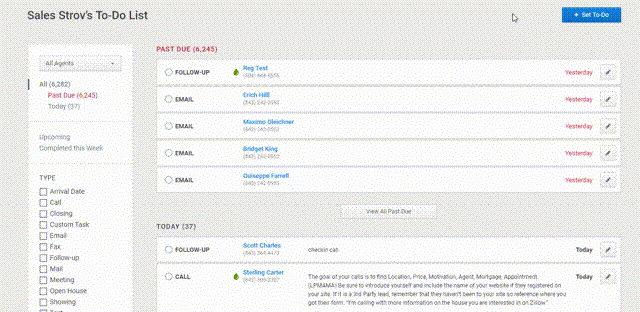
Get Started
- Sync BoomTown with your Google account. You can find this connection under Integrations > Google Cal > Connect.
- After you’ve enabled permissions you’re all set!
- Create a To-do, set a time, and you’ll find new Gcal options.
- You can choose to invite the lead via email by checking the box with their email address. This To-do will automatically be put on your Google Cal, and invite any checked or manually added attendees.
If you make changes to the event (to-do) in BT this will push to Gcal, and notify all attendees. Note that changes on the Google side currently will NOT be sent to BT. Deleting the to-do in BoomTown will delete the event in Gcal.